Designing inclusive digital experiences is paramount. This guide provides twelve actionable tips to improve user accessibility, ensuring your website or application caters to a wider audience, including individuals with disabilities. We’ll explore key accessibility principles, practical implementation strategies, and crucial testing methods to create truly user-friendly designs.
From understanding WCAG guidelines and utilizing ARIA attributes to conducting thorough user testing, this resource offers a comprehensive approach to building accessible digital products. By embracing these principles, you can create a more equitable and enjoyable online experience for everyone.
Understanding Accessibility Principles
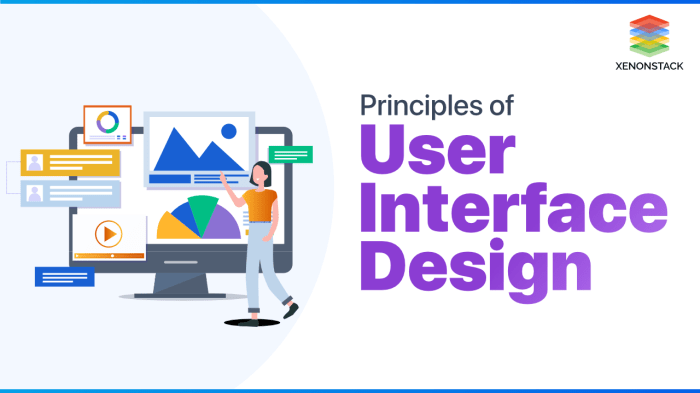
Designing for accessibility isn’t just about following guidelines; it’s about creating a user experience that’s inclusive and equitable for everyone. This involves understanding the needs of users with disabilities and adapting design choices to accommodate those needs. A key element of this process is familiarity with established accessibility standards and best practices.
The Web Content Accessibility Guidelines (WCAG) are internationally recognized standards for web accessibility. Developed by the World Wide Web Consortium (W3C), WCAG provides a comprehensive set of guidelines and success criteria for creating accessible web content. These guidelines are categorized into four principles: Perceivable, Operable, Understandable, and Robust (POUR). Adhering to WCAG ensures that websites and applications are usable by people with a wide range of disabilities, including visual, auditory, motor, and cognitive impairments. Different levels of conformance (A, AA, AAA) exist, indicating the stringency of accessibility implementation. Higher conformance levels mean a more inclusive design.
Common Accessibility Barriers in Web Design
Many common design choices unintentionally create barriers for users with disabilities. Poor color contrast, for example, makes it difficult for people with low vision to distinguish text from the background. Lack of alternative text for images prevents screen reader users from understanding the image content. Complex navigation structures can disorient users with cognitive impairments, while inaccessible forms prevent users with motor impairments from submitting information. Missing keyboard navigation makes it impossible for some users to interact with the website. Flashing or rapidly changing content can trigger seizures in photosensitive individuals. These are just a few examples of how seemingly minor design decisions can exclude significant portions of the user base.
Best Practices for Designing Inclusive User Interfaces
Designing inclusive user interfaces requires a proactive approach that prioritizes accessibility from the outset. This includes using sufficient color contrast, providing alternative text for all non-text content, structuring content logically with clear headings and labels, ensuring keyboard navigation, avoiding flashing content, and offering captions and transcripts for multimedia content. Furthermore, using semantic HTML and ARIA attributes helps assistive technologies interpret and present the content effectively. Regularly testing the website with assistive technologies is crucial to identify and address any remaining accessibility issues. This proactive approach ensures that the design meets the needs of a diverse user base, fostering a positive and inclusive user experience for everyone.
Assistive Technology and User Needs
Understanding the capabilities and limitations of different assistive technologies is essential for effective accessibility design. The following table provides a comparison of some common assistive technologies and their associated user needs:
| Assistive Technology | User Needs Addressed | Typical User Challenges | Design Considerations |
|---|---|---|---|
| Screen Readers (e.g., JAWS, NVDA) | Visual Impairments | Navigating complex layouts, understanding image content | Semantic HTML, alternative text, clear headings |
| Screen Magnifiers | Low Vision | Reading small text, navigating cluttered layouts | Sufficient color contrast, clear typography, uncluttered design |
| Switch Access | Motor Impairments | Controlling the computer with limited movement | Keyboard navigation, clear focus indicators |
| Voice Recognition Software | Motor Impairments | Controlling the computer using voice commands | Clear and concise labels, predictable navigation |
Practical Application of Accessibility Features

Implementing accessibility features isn’t just about adhering to guidelines; it’s about creating a truly inclusive digital experience for everyone. This section delves into practical techniques for incorporating accessibility into your designs, focusing on key areas that significantly impact usability. We’ll explore effective methods for using alt text, ARIA attributes, accessible form design, and keyboard navigation.
Alt Text for Images
Effective alt text provides crucial context for screen readers and users who cannot see images. A good alt text description should concisely convey the image’s purpose and meaning within the page’s context. Avoid redundant descriptions like “image of a cat” – instead, focus on the information the image communicates. For example, if an image shows a graph illustrating website traffic, the alt text might be “Website traffic graph showing a 20% increase in visitors over the last quarter.” If an image is purely decorative, use an empty alt attribute (alt=””). Overly long descriptions should be avoided; aim for brevity and clarity.
Using ARIA Attributes
ARIA (Accessible Rich Internet Applications) attributes provide semantic information to assistive technologies, enhancing the accessibility of interactive elements. For instance, using `aria-label` can add a descriptive label to an element that lacks visible text, such as an icon. `aria-describedby` links an element to a separate description, useful for complex controls. `role` attributes define the element’s function for assistive technologies, clarifying its purpose beyond its visual appearance. Consider using `aria-labelledby` to associate a label with a form field, improving accessibility for screen reader users. Careful consideration of ARIA attributes is crucial, and misuse can negatively impact accessibility. For example, incorrectly using `aria-hidden` can make content inaccessible.
Designing Accessible Forms
Accessible forms ensure everyone can easily complete them. Clearly label all fields using descriptive labels directly associated with the input field, either through `
Keyboard Navigation Techniques
Effective keyboard navigation is essential for users who cannot use a mouse.
The following techniques improve keyboard usability:
- Logical Tab Order: Ensure form fields and interactive elements follow a logical tab order, allowing users to navigate through the content sequentially.
- Focus Indicators: Use clear visual cues to indicate the currently focused element, helping users track their position.
- Skip Navigation Links: Provide a “Skip to Main Content” link at the top of the page, allowing keyboard users to bypass introductory navigation elements.
- Accessible Menus and Navigation: Ensure all menus and navigation elements are keyboard accessible.
- Sufficient Spacing: Ensure adequate spacing between interactive elements to prevent accidental keyboard selection.
Testing and Iterative Improvement

Ensuring your designs are truly accessible requires more than just implementing features; it demands rigorous testing and a commitment to continuous improvement. This iterative process, informed by user feedback and data analysis, is crucial for identifying and addressing accessibility gaps, ultimately creating inclusive digital experiences.
Testing for accessibility isn’t a one-time event; it’s an ongoing process woven into the design and development lifecycle. By consistently evaluating and refining your designs based on user feedback and automated testing, you can significantly enhance the usability and inclusivity of your website or application. This iterative approach ensures that accessibility is not an afterthought, but a core principle guiding every stage of the process.
User Testing with Diverse Participants
The effectiveness of accessibility testing hinges on involving a diverse group of participants representing a broad spectrum of abilities and disabilities. This includes users with visual, auditory, motor, cognitive, and neurological impairments. Observing how users with varying needs interact with your design reveals critical usability issues that might be overlooked otherwise. For instance, a user with low vision might struggle with small text sizes or insufficient color contrast, while a user with motor impairments might find it challenging to navigate using a keyboard alone. Gathering feedback from this diverse group provides invaluable insights to inform design adjustments and enhance inclusivity.
Common Accessibility Errors in Website Designs
Several common accessibility errors frequently hinder the usability of websites. These include insufficient color contrast between text and background, lack of alternative text for images, missing or inadequate keyboard navigation, poorly structured HTML, and the absence of captions and transcripts for multimedia content. These issues significantly impact users with visual, auditory, motor, or cognitive impairments, limiting their ability to access and interact with the website effectively. For example, insufficient color contrast makes it difficult for users with low vision or color blindness to distinguish text from the background, rendering the content unreadable.
Strategies for Continuous Accessibility Improvement
Continuous accessibility improvement involves embedding accessibility checks throughout the design process. This includes using automated accessibility testing tools during development, conducting regular manual accessibility audits, and actively seeking user feedback through usability testing sessions with diverse participants. Furthermore, staying updated on the latest accessibility guidelines (like WCAG) and incorporating accessibility best practices into design and development workflows are crucial steps in this iterative process. For example, regularly reviewing website analytics can reveal areas where users are experiencing difficulties, pointing to potential accessibility issues.
Accessibility Testing Tools and Their Capabilities
Several tools can assist in identifying accessibility issues. The capabilities vary, but many offer automated checks for WCAG compliance.
- WAVE (Web Accessibility Evaluation Tool): Provides a visual overlay on websites, highlighting potential accessibility problems. It’s user-friendly and great for quick checks.
- Accessibility Insights for Web: A browser extension that offers automated testing for WCAG guidelines and provides detailed reports.
- Lighthouse (integrated into Chrome DevTools): A comprehensive auditing tool that includes accessibility checks among other performance metrics. It provides a performance score and actionable recommendations.
- aXe (Accessible eXtension): Another browser extension offering automated accessibility testing, highlighting potential violations of WCAG guidelines.
It’s important to note that automated tools are valuable but not a replacement for manual testing and user feedback. They catch many issues but can miss subtle usability problems only real users can identify.
Ending Remarks

Creating accessible designs isn’t merely a matter of compliance; it’s about fostering inclusivity and empowering users. By implementing these twelve tips and continuously iterating based on user feedback and testing, you can significantly enhance the usability and accessibility of your digital products. Remember that accessibility is an ongoing process of learning and improvement, leading to a more equitable digital world.