Creating visually appealing websites is crucial, but ensuring those images are accessible to everyone is equally important. This guide delves into the practical aspects of designing with image accessibility in mind, exploring seven key ideas to make your online content inclusive and user-friendly for all. We’ll cover essential WCAG guidelines, effective alt text strategies, and advanced techniques to ensure your images are truly accessible.
From understanding the nuances of alt text to leveraging captions and long descriptions, we’ll provide a comprehensive overview of how to design images that are not only visually stunning but also readily interpreted by assistive technologies. This approach ensures that users with visual impairments, cognitive differences, or other disabilities can fully engage with your website’s content.
Understanding Image Accessibility Principles
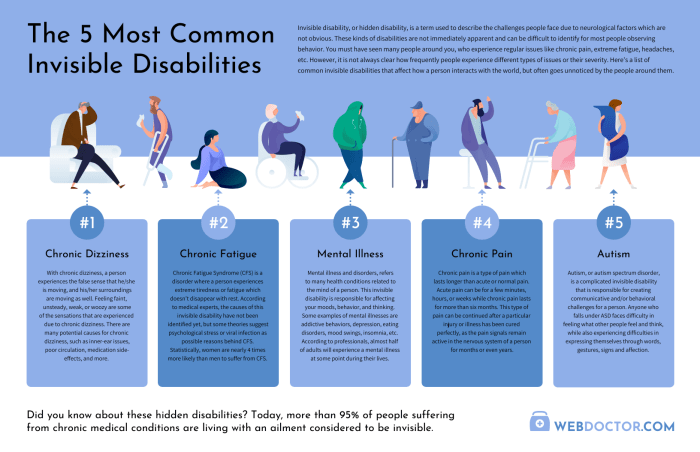
Creating accessible websites requires careful consideration of how users with disabilities, such as blindness or low vision, experience the content. Images, a crucial part of web design, must be made accessible to ensure inclusivity. This involves understanding and implementing Web Content Accessibility Guidelines (WCAG) related to images and their alternatives.
WCAG Guidelines for Images and Alternative Text
The Web Content Accessibility Guidelines (WCAG) provide a set of recommendations for making web content accessible. Specifically, Success Criterion 1.1.1 (Non-text Content) of WCAG 2.1 and 2.2 states that all non-text content that is presented to the user has a text alternative that serves the equivalent purpose, except for the situations listed below. This means that images, videos, and other non-text content need to have alternative text (alt text) that conveys the same information to users who cannot see the image. Exceptions include purely decorative images, images used solely for visual formatting, and images that are redundant to text already present.
Types of Alternative Text and Their Usage
Alternative text (alt text) is crucial for making images accessible. There are different types of alt text, each serving a specific purpose:
* Descriptive Alt Text: This type of alt text describes the content and meaning of the image. For example, an image of a cat sitting on a mat would have alt text like “A tabby cat sitting on a blue mat.” This is the most common type of alt text.
* Informative Alt Text: This type of alt text provides additional information beyond a simple description. For instance, a graph showing sales figures might have alt text like “Sales figures for Q3 2024 show a 15% increase compared to Q2 2024.”
* Null Alt Text: For purely decorative images that add no meaning to the content, the alt text should be left empty (alt=””). This signals to assistive technologies that the image is purely decorative and should be ignored.
* Complex Image Alt Text: For complex images, such as charts, graphs, or diagrams, it might be necessary to provide a more detailed description that includes key elements and relationships. This might involve multiple sentences or even a short caption. For example, an image of a complex diagram would include alt text describing the main components and their interactions.
Examples of Effective and Ineffective Alt Text
Effective Alt Text:
* Image: A photo of a smiling woman holding a baby. Alt Text: “A smiling woman holds a baby close to her chest.”
* Image: A graph showing website traffic. Alt Text: “Website traffic increased by 20% in the last quarter, reaching a peak of 10,000 visitors on October 27th.”
Ineffective Alt Text:
* Image: A photo of a smiling woman holding a baby. Alt Text: “Woman and baby.” (Too vague)
* Image: A graph showing website traffic. Alt Text: “Graph.” (Uninformative)
Image Formats and Accessibility Implications
| File Type | Accessibility Strengths | Accessibility Weaknesses | Best Use Cases |
|---|---|---|---|
| JPEG | Widely supported, good for photographs | Lossy compression can reduce image quality, no alt text built-in | Photographs, images where high fidelity is important |
| PNG | Supports transparency, lossless compression preserves image quality | Larger file sizes than JPEG | Logos, images with sharp lines and text, illustrations |
| GIF | Supports animation, lossless compression | Limited color palette, file size can be large for complex animations | Simple animations, logos, small graphics |
| SVG | Scalable, text-based, allows for alt text embedding, supports accessibility features | Not all browsers or assistive technologies support all SVG features equally | Logos, icons, illustrations, diagrams |
Practical Techniques for Accessible Image Design

Creating accessible images is crucial for ensuring inclusive online experiences. Effective image design goes beyond simply adding a picture; it involves providing alternative text and contextual information that allows everyone, including users with visual impairments, to understand and engage with your content. This section details practical techniques to make your images truly accessible.
Writing Effective Image Descriptions
Concise, accurate, and informative alt text is the cornerstone of accessible image design. Avoid overly long descriptions that simply repeat surrounding text. Instead, focus on conveying the essential information depicted in the image. For instance, instead of “A picture of a cat sitting on a mat,” a more effective description would be “Tabby cat relaxing on a woven rug.” The latter is more concise and provides relevant detail. Remember, alt text should be descriptive enough for a screen reader to convey the image’s meaning, but not so long as to be cumbersome.
Contextualizing Images within Text
Providing context is vital. The surrounding text should introduce and explain the image’s purpose and relevance. Don’t let images stand alone as isolated elements. For example, if an image shows a graph depicting sales figures, the preceding text should clearly state what the graph represents and what conclusions can be drawn from it. This ensures that even if the alt text is missed or insufficient, the user can still understand the image’s role in the broader context.
Using Captions and Long Descriptions
Complex images, charts, and diagrams require more detailed descriptions than simple alt text can provide. Captions provide brief summaries directly below the image, while long descriptions offer more in-depth explanations. Long descriptions are particularly useful for complex visuals where alt text alone is insufficient. They are typically provided separately, often linked from the image or placed nearby. Here’s an example of how a long description might be implemented using HTML:
This chart displays the growth of company revenue over the past five years. The X-axis represents the year, ranging from 2019 to 2023. The Y-axis represents revenue in millions of dollars. A clear upward trend is evident, with a significant spike in revenue during 2022, likely due to the successful launch of Product X. The data points are connected by a smooth line, illustrating consistent growth despite some minor fluctuations.
Adding Alt Text in Different Content Management Systems
Adding alt text varies slightly depending on the CMS, but the general principle remains the same.
- WordPress: When inserting an image, a field specifically labeled “Alt Text” or “Alternative Text” will appear in the image settings. Enter your description here.
- Squarespace: Similar to WordPress, Squarespace provides an “Alt Text” field within the image settings when editing or adding an image. Input your concise and accurate description in this field.
- Drupal: Drupal’s image editing interface usually includes an “Alt text” field within the image’s metadata. Enter your description in this field.
- Other CMS: Most modern CMS platforms will provide a designated field for alt text within their image upload or editing functionalities. Look for options such as “Alt Text,” “Alternative Text,” “Description,” or similar labels.
Remember to always review and update alt text as needed, ensuring it accurately reflects the image and its context.
Advanced Considerations and Best Practices
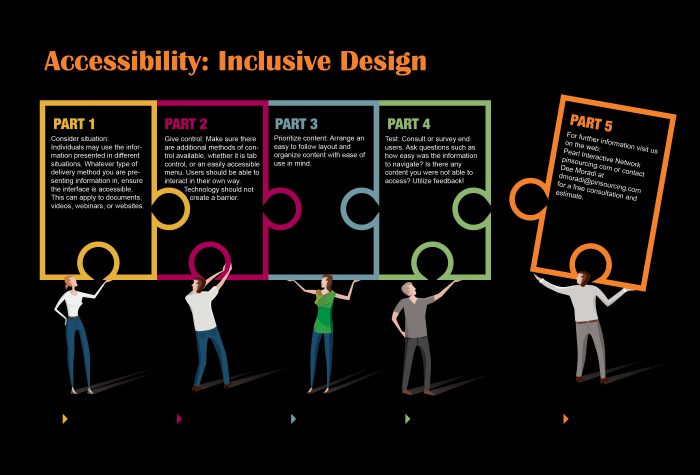
Building on the foundational principles of image accessibility, this section delves into more nuanced aspects and common pitfalls to avoid when striving for truly inclusive design. We’ll explore advanced techniques and best practices to ensure your images are not only technically accessible but also effectively communicate their meaning to all users.
Understanding and addressing the complexities of image accessibility is crucial for creating a truly inclusive online experience. Failing to do so can significantly hinder the ability of users with disabilities to access and understand the information presented, leading to exclusion and frustration. This section will guide you through these complexities, empowering you to create more accessible and user-friendly designs.
Common Mistakes in Image Accessibility Implementation
Designers often overlook crucial aspects of image accessibility. For example, relying solely on alt text without considering the context of the image within the webpage can lead to ineffective communication. Another frequent mistake is using decorative images without specifying their purpose through an empty alt attribute, which is actually more harmful than omitting the attribute altogether. Insufficient alt text, using generic descriptions, and neglecting to provide alternative formats for complex visuals are all common errors that negatively impact accessibility. Poor color contrast between images and their backgrounds can also create significant barriers for users with visual impairments.
Comparing Methods for Accessible Visual Information Conveyance
Various methods exist for conveying visual information accessibly. Simple images benefit from concise and descriptive alt text. For complex images, structured alternatives like data tables or detailed captions offer richer descriptions. For charts and graphs, providing textual summaries or alternative visual representations, such as a simpler bar chart, alongside the original image can greatly improve accessibility. Consider the target audience and the complexity of the visual when choosing the best method; a balance between detailed description and brevity is usually ideal. For instance, a simple infographic about company growth might be sufficiently described with a few sentences in alt text, while a complex medical image would require a much more detailed caption and potentially a separate textual summary.
Designing Semantically Meaningful Images
Semantically meaningful images are those that are easily understood by assistive technologies and users with disabilities. This involves using clear and concise language in alt text that accurately reflects the image’s content and purpose. Avoid jargon or overly technical language. Furthermore, structuring images within the webpage’s semantic markup (using appropriate HTML elements) helps assistive technologies interpret the image’s context and relationship to surrounding content. For example, using a `
Tools and Resources for Accessible Image Design and Testing
A range of tools and resources can assist in creating and testing accessible images. Utilizing these tools can significantly improve the accessibility of your designs.
- Accessibility checkers: Many browser developer tools and online services offer accessibility audits, identifying potential issues within your website, including image accessibility problems.
- Color contrast checkers: These tools help verify sufficient contrast between image elements and the background, ensuring readability for users with low vision.
- Screen reader simulations: Simulating screen reader usage allows you to experience how assistive technologies interpret your images and their alt text, helping you identify areas for improvement.
- Image optimization tools: Tools that compress images without sacrificing quality can improve website performance, benefiting all users, including those with slower internet connections.
- WebAIM resources: The Web Accessibility Initiative – Accessible Internet (WAI) offers comprehensive guidelines and resources on web accessibility, including detailed information on image accessibility.
Final Conclusion
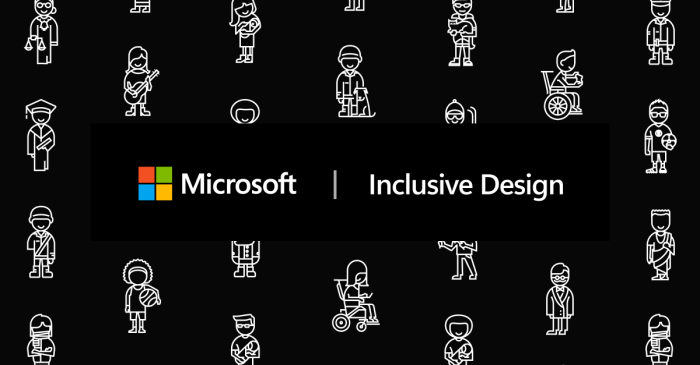
By implementing these seven ideas for inclusive image design, you can significantly improve the accessibility of your website and create a more welcoming online experience for all users. Remember, accessible design isn’t just about compliance; it’s about fostering inclusivity and ensuring that everyone can participate fully in the digital world. Prioritizing accessible image design demonstrates a commitment to user experience and broadens the reach of your online content.