Captivating audiences online requires more than just static visuals; it demands the dynamic energy of animation. This guide unveils five key secrets to designing engaging content using animation, transforming your website or application from mundane to memorable. We’ll explore the principles of motion design, crafting compelling visual narratives, and mastering the tools and techniques that bring your animations to life. Prepare to elevate your design game and create experiences that truly resonate.
From understanding the subtle nuances of timing functions to leveraging the power of micro-interactions, we’ll delve into practical strategies and real-world examples. Learn how to guide user attention, explain complex concepts with clarity, and build a seamless workflow for integrating animation into your projects. This isn’t just about adding movement; it’s about crafting experiences that are both aesthetically pleasing and functionally effective.
Understanding the Principles of Motion Design
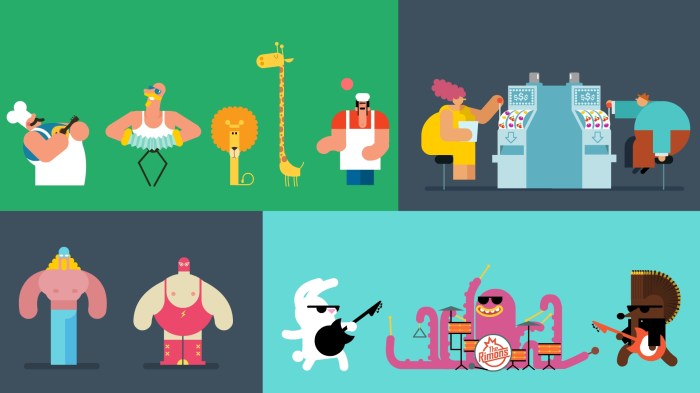
Effective animation isn’t just about making things move; it’s about crafting engaging experiences that guide users intuitively and enhance comprehension. Understanding the core principles of motion design is crucial for creating animations that are both visually appealing and functionally effective. This involves mastering timing, pacing, and the strategic use of various animation techniques to achieve a desired outcome.
Animation Timing Functions and Their Impact on User Experience
The way an animation progresses over time significantly impacts the user experience. Different timing functions—ease-in, ease-out, and linear—produce distinct visual effects and evoke different emotional responses. Ease-in animations start slowly and gradually speed up, creating a sense of anticipation and controlled movement. Conversely, ease-out animations start quickly and gradually slow down, offering a smoother, more natural conclusion. Linear animations maintain a constant speed throughout, which can feel less natural and sometimes jarring. Consider a button animation: an ease-in-out transition feels more natural and intuitive than a jarring linear one, improving the user’s overall interaction. The choice of timing function directly correlates with the perceived quality and usability of the animation. For example, using ease-in-out for loading indicators provides a smoother visual experience than a purely linear transition, improving the perceived speed of the loading process.
Guiding the User’s Eye Through a Webpage with Animation
Animation can be a powerful tool for directing user attention and improving navigation. Subtle animations can highlight interactive elements, draw the eye to important information, and provide visual feedback to user actions. For instance, a subtle bounce animation on a call-to-action button can subtly encourage clicks, while a smooth reveal animation for new content can guide the user’s gaze to the updated information. Imagine a webpage showcasing a product: a smooth pan-and-zoom animation could initially draw the user’s attention to the product’s key features, and then smoothly transition to a detailed description section, enhancing the overall user journey. Overuse of animation, however, can be distracting; therefore, it’s crucial to use animation sparingly and purposefully.
Comparison of Animation Techniques
Choosing the right animation technique depends on project needs, performance considerations, and developer expertise. Here’s a comparison of common approaches:
| Technique | Pros | Cons | Best Use Cases |
|---|---|---|---|
| CSS Animations | Simple to implement, good browser support, performant for basic animations | Can be limited for complex animations, requires more code for advanced effects | Simple transitions, hover effects, loading indicators |
| JavaScript Libraries (e.g., GSAP, Anime.js) | Highly flexible, powerful for complex animations, extensive features | Steeper learning curve, can impact performance if not optimized | Complex animations, micro-interactions, sophisticated user interfaces |
| SVG Animations | Scalable, high-quality graphics, good performance | Requires understanding of SVG and potentially more complex setup | Logos, icons, illustrations, charts |
| Web Animations API | Native browser support, performant, good for complex animations | Relatively new, might have less community support compared to established libraries | Advanced animations where performance is crucial |
Crafting Engaging Visual Storytelling
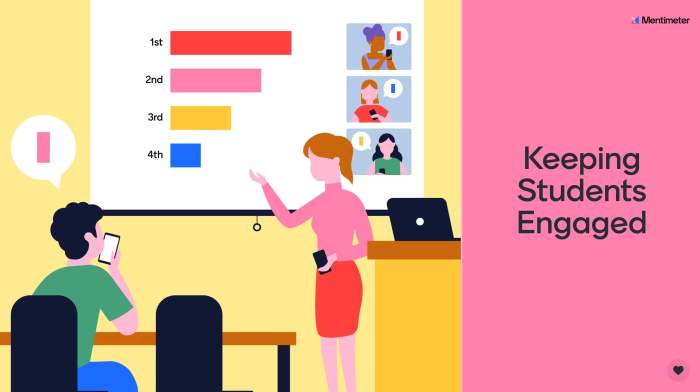
Animation elevates the user experience beyond static visuals, transforming websites and apps into dynamic narratives. By skillfully incorporating motion, designers can guide users intuitively through interfaces, enhance brand identity, and create memorable interactions that foster engagement and increase conversion rates. The strategic use of animation is not merely decorative; it’s a powerful tool for conveying information and building emotional connections with the audience.
Animation significantly enhances the narrative of a website or app by providing context, emphasizing key information, and creating a more immersive experience. Instead of passively viewing content, users actively participate in a visual story, leading to improved comprehension and retention. Consider, for example, a website showcasing a complex product; an animated sequence can break down the product’s functionality into easily digestible steps, making it far more appealing and understandable than a lengthy text description. Similarly, an app using subtle animations to indicate loading progress or feedback on user actions can significantly improve the perceived responsiveness and overall satisfaction.
Micro-interactions and User Engagement
Micro-interactions, small, focused animations that respond to user actions, play a crucial role in enhancing user engagement. These subtle animations provide immediate visual feedback, confirming user input and making the interaction feel more natural and rewarding. A simple example is the “like” button on social media platforms: the animation of a heart appearing and filling with color provides instant gratification and reinforces the user’s action. Another example is the subtle bounce animation when a user taps an inactive button; this animation provides clear visual feedback, guiding the user and preventing confusion. Well-designed micro-interactions contribute to a more intuitive and enjoyable user experience, encouraging further exploration and interaction with the application or website.
Designing an Animated Sequence Explaining a Complex Process
Let’s imagine we need to explain the process of photosynthesis. A compelling animated sequence could begin with a sun icon radiating light, then transition to a close-up of a leaf. The animation would then visually represent the absorption of carbon dioxide and water through the leaf’s stomata and roots, respectively. Arrows could illustrate the movement of these elements within the leaf’s cellular structure. Chloroplasts would be highlighted, and a simplified depiction of the chemical reaction producing glucose and oxygen could be shown, possibly with molecules represented by colorful, animated shapes. Finally, the animation could show the release of oxygen and the storage of glucose. This visual representation, far more engaging than a static diagram or textual explanation, makes a complex biological process easily understandable.
Creating a Compelling Animated Explainer Video
Crafting a successful animated explainer video involves a systematic approach. Here’s a step-by-step guide:
- Define your objective: Clearly articulate the central message and desired outcome of the video. What specific information needs to be conveyed? What action should viewers take after watching?
- Develop a script: Write a concise and engaging script that Artikels the narrative arc of the video. Keep it clear, concise, and focused on the key information.
- Storyboard the animation: Create a visual representation of the video’s sequence, outlining each scene and its corresponding animation. This helps to visualize the flow and timing of the animation.
- Choose your animation style: Select an animation style that aligns with your brand and target audience. Options range from simple 2D animation to complex 3D rendering.
- Design the assets: Create or source the necessary visual elements, such as characters, backgrounds, and props. Maintain consistency in style and color palette.
- Animate the sequence: Bring the storyboard to life using animation software. Pay attention to timing, pacing, and transitions to ensure a smooth and engaging viewing experience.
- Add sound and music: Incorporate sound effects and a background score to enhance the emotional impact and clarity of the video.
- Review and refine: Test the video with your target audience to gather feedback and make necessary adjustments.
Mastering Animation Tools and Techniques
Choosing the right animation software is crucial for efficient and effective animation design. The capabilities of different software packages vary significantly, impacting workflow and the final product’s quality. Understanding these differences is key to selecting the best tool for your project.
Different animation software packages offer unique strengths and weaknesses. Adobe After Effects excels in motion graphics and compositing, offering a vast library of effects and plugins. It’s industry-standard for many professional projects, but its complexity can be a barrier for beginners. Conversely, Blender, a free and open-source option, provides a comprehensive suite of tools for 3D animation, modeling, and compositing, though it has a steeper learning curve than some commercial alternatives. Finally, simpler tools like LottieFiles are ideal for creating and exporting lightweight animations for web use, though they offer fewer advanced features. The choice depends on project scope, budget, and user expertise.
Animation Software Comparison
The table below summarizes the capabilities of After Effects, Blender, and LottieFiles.
| Feature | Adobe After Effects | Blender | LottieFiles |
|---|---|---|---|
| 2D Animation | Excellent | Good | Excellent (limited complexity) |
| 3D Animation | Limited | Excellent | Not supported |
| Motion Graphics | Excellent | Good | Good (simplified) |
| Compositing | Excellent | Good | Limited |
| Ease of Use | Moderate | Difficult | Easy |
| Cost | Subscription-based | Free | Freemium |
Creating a Simple Animation in After Effects
Let’s create a simple animation of a square moving across the screen using Adobe After Effects. First, create a new composition. Then, create a square shape layer using the rectangle tool. Next, select the square layer and open the position property in the timeline panel. Add keyframes at the beginning and end of your animation. At the first keyframe, set the position to (0,0). At the second keyframe, set the position to (500,0) (or any desired endpoint). After Effects will automatically interpolate the movement between these keyframes, creating the animation. You can adjust the animation speed and easing by manipulating the keyframes. Finally, render the animation to export it as a video file.
Workflow for Web Animation Design and Implementation
Effective animation workflow is essential for efficient web project delivery. The process typically involves concept development, design in chosen software, export optimization, and integration into the web page. Prioritizing efficient file sizes and browser compatibility is crucial.
Animation Pipeline Visual Representation
Imagine a flowchart. The first box is “Concept & Storyboarding,” depicting sketches outlining the animation’s narrative and keyframes. The next box, “Software Design,” shows a screen depicting the chosen animation software (e.g., After Effects interface with layers and timeline). The third box, “Export & Optimization,” displays a graphic representing various file formats (e.g., MP4, WebP, Lottie) with size indicators, highlighting compression techniques. The final box, “Web Integration,” shows a simplified webpage code snippet embedding the animation, emphasizing efficient loading methods. Arrows connect each box, representing the sequential steps in the process. This visual representation illustrates the streamlined progression from initial concept to final web integration.
Closing Summary
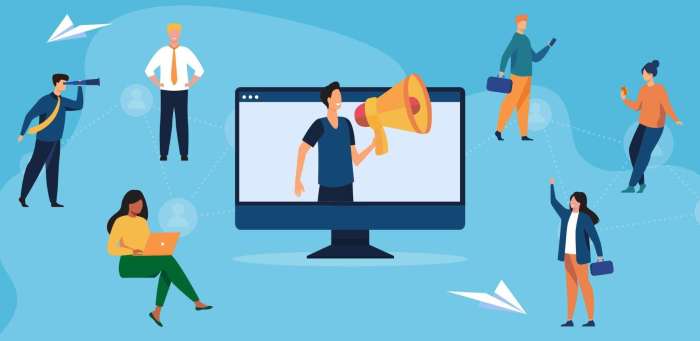
Mastering animation isn’t about complex coding or expensive software; it’s about understanding the principles of motion and how to apply them creatively. By implementing the five secrets Artikeld in this guide—from mastering timing functions to creating compelling visual narratives—you can transform your digital content from static to dynamic, engaging users on a deeper level and achieving results that far surpass the limitations of traditional design. Remember, animation is a powerful tool for storytelling, and with the right approach, you can create truly unforgettable online experiences.