Mastering image formats is crucial for effective web design. The choice between JPEG, PNG, GIF, and WebP significantly impacts file size, image quality, and website performance. Understanding the strengths and weaknesses of each format allows designers to optimize visuals for a seamless user experience, ensuring fast loading times and visually appealing content. This guide provides practical tips and techniques to achieve optimal results.
We’ll explore how to choose the right format for various design needs, from high-resolution product shots to animated graphics. Learn how to resize images without sacrificing quality, utilize CSS for responsive scaling, and efficiently convert between formats. By the end, you’ll be equipped to make informed decisions about image formats, resulting in visually stunning and high-performing websites.
Understanding Image Formats and Their Properties
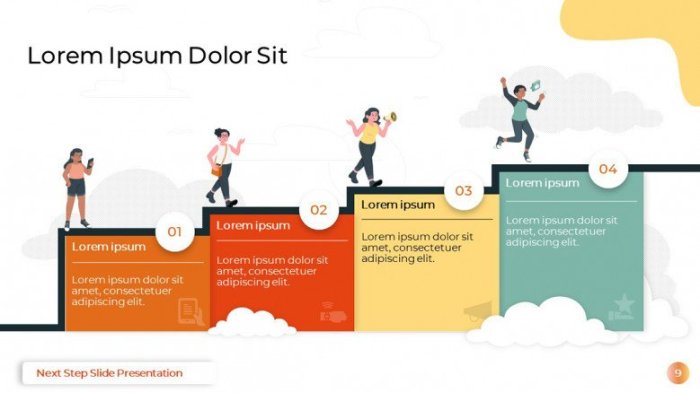
Choosing the right image format is crucial for optimizing website performance and visual quality. Different formats excel in various aspects, such as file size, color accuracy, and transparency support. Understanding these differences allows designers to make informed decisions that impact both the user experience and website loading speeds.
JPEG, PNG, GIF, and WebP Format Properties
JPEG, PNG, GIF, and WebP are the most commonly used image formats on the web, each with its own set of strengths and weaknesses. Selecting the appropriate format depends heavily on the image’s content and intended use.
| Image Format | File Size | Compression | Transparency Support | Color Depth | Typical Usage Scenarios |
|---|---|---|---|---|---|
| JPEG (JPG) | Generally small | Lossy (data is discarded during compression) | No | 24-bit (millions of colors) | Photographs, images with continuous tones and gradients |
| PNG | Generally larger than JPEG | Lossless (no data is lost during compression) | Yes (8-bit alpha channel) | 8-bit (256 colors) or 24-bit (millions of colors) | Logos, illustrations, images with sharp lines and text, images requiring transparency |
| GIF | Small, especially for simple images | Lossless | Yes (limited, usually 256 colors) | 8-bit (maximum 256 colors) | Animated images, simple graphics, images with limited color palettes |
| WebP | Generally smaller than JPEG and PNG | Lossy or lossless | Yes (alpha channel support) | 24-bit (millions of colors) or 8-bit (256 colors) | Photographs, illustrations, images requiring transparency and smaller file sizes |
Impact of JPEG Compression Levels
The compression level significantly affects a JPEG image’s file size and quality. Higher compression levels result in smaller file sizes but increased loss of image detail and potential artifacts (visual imperfections). Lower compression levels retain more image data, resulting in larger file sizes but better quality.
Imagine a photograph of a vibrant sunset. A visual representation comparing different JPEG compression levels would show the following: At the highest compression (smallest file size), the sunset’s colors would appear slightly muted and less detailed; subtle gradients might be lost, and some blockiness might be visible in the sky. As the compression level decreases (file size increases), the colors would become richer and more vibrant, the details would become sharper, and the blockiness would disappear. At the lowest compression (largest file size), the image would appear virtually identical to the original, uncompressed version. The difference between the highest and lowest compression levels would clearly illustrate the trade-off between file size and image quality.
Optimizing Images for Web Use

Optimizing images is crucial for a positive user experience and a high-performing website. Large, unoptimized images significantly impact loading times, leading to frustration and potentially lost visitors. This section will explore practical techniques for resizing images without quality loss and leveraging CSS for responsive scaling.
Image optimization involves a multifaceted approach encompassing resizing, compression, and format selection. These processes aim to reduce file size without compromising visual quality, resulting in faster loading speeds and improved overall website performance. This, in turn, enhances user experience and improves search engine rankings.
Resizing Images Without Significant Quality Loss
Effective resizing requires careful consideration of several factors. Simply shrinking an image using basic image editing software often results in noticeable pixelation or blurring. Instead, employ techniques that maintain image sharpness. High-quality resizing involves using image editing software capable of resampling images using algorithms that intelligently interpolate pixel data. Tools like Adobe Photoshop, GIMP (GNU Image Manipulation Program), and even online tools offer sophisticated resizing options. The key is to choose a resizing algorithm that minimizes artifacts and preserves detail. For example, bicubic resampling often produces better results than nearest-neighbor for downscaling. Remember to save the resized image in a suitable format (like WebP or optimized JPEG) to further reduce file size.
Image Optimization and Website Loading Speed
Website loading speed directly impacts user experience and search engine rankings. Slow-loading pages lead to higher bounce rates (users leaving the site quickly) and negatively affect . Image optimization plays a critical role in minimizing loading times. By reducing image file sizes, you significantly reduce the amount of data a browser needs to download, resulting in faster page loads. Tools and techniques like lossy compression (JPEG, WebP) and lossless compression (PNG) can dramatically decrease file sizes without always resulting in a noticeable reduction in visual quality. Consider using image compression tools, which often provide better results than the default compression settings in image editing software. A website’s overall performance should be monitored using tools that measure page load speed, identifying bottlenecks caused by large images.
Responsive Image Scaling with CSS
Responsive design ensures websites adapt seamlessly to different screen sizes. CSS plays a vital role in this, allowing for dynamic image scaling based on the device’s viewport. This prevents images from being too large on smaller screens or too small on larger ones. Using the `max-width: 100%` CSS property ensures images never exceed their container’s width, preventing horizontal scrolling. Further refinement can be achieved using media queries to load different image sizes based on screen resolution.
For instance, the following CSS code demonstrates responsive scaling:
img
max-width: 100%;
height: auto; /* Maintain aspect ratio */@media (min-width: 768px)
img
width: 50%; /* Adjust size for larger screens */
This code sets a maximum width of 100% for all images, ensuring they always fit within their container while maintaining aspect ratio. The media query adjusts the image width to 50% on screens wider than 768 pixels, providing a more visually appealing layout on larger devices. Remember to always test your responsive images across different devices and screen sizes to ensure optimal display.
Choosing the Right Format for Specific Design Needs
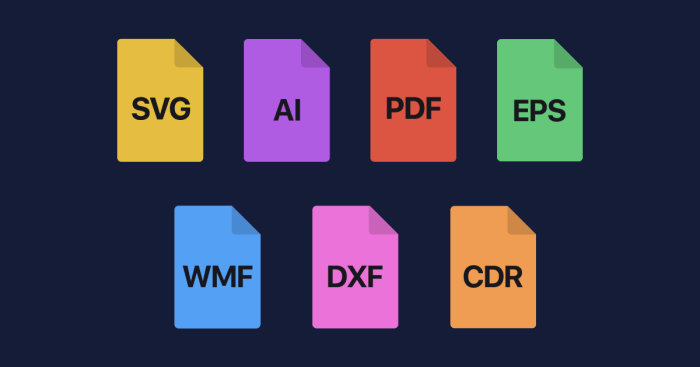
Selecting the appropriate image format is crucial for achieving optimal visual quality and efficient file size. The choice depends heavily on the intended use and the specific characteristics of the image itself. Understanding the strengths and weaknesses of each format allows for informed decisions that enhance the overall design.
High-Resolution Product Photograph: Ideal Image Format
For a high-resolution product photograph intended for e-commerce or print, a TIFF or RAW format is ideal. TIFF (Tagged Image File Format) supports lossless compression, meaning no image data is lost during saving, preserving the finest details crucial for showcasing product textures and features. RAW files, produced directly from the camera’s sensor, contain unprocessed image data, providing maximum flexibility for editing and adjustments without sacrificing quality. While larger file sizes are a consequence of these formats, the superior quality justifies their use, especially when high-fidelity reproduction is paramount. JPEG, while convenient, introduces compression artifacts that could detract from the product’s visual appeal, especially at high magnifications.
GIF’s Preference Over JPEG: A Use Case Scenario
Imagine designing an animated banner for a website promoting a new product launch. A GIF (Graphics Interchange Format) would be preferable to a JPEG in this scenario. GIFs support animation, allowing the creation of short looping animations that capture attention and convey information dynamically. JPEGs, being static image formats, cannot achieve this effect. Furthermore, GIFs support transparency, which can be used to blend the banner seamlessly with the website’s background. While the color palette of a GIF is limited compared to JPEG, this constraint is insignificant given the focus on animation and transparency, making it the optimal choice for this specific application. The benefit lies in the engaging and attention-grabbing nature of the animated banner, outweighing the limitations in color depth.
Converting Images While Maintaining Quality: A Step-by-Step Guide
Converting images between formats requires careful consideration to minimize quality loss. A typical workflow involves using image editing software. First, open the image in your chosen software (e.g., Adobe Photoshop, GIMP). Then, navigate to the “Save As” or “Export” function. Select the desired output format (e.g., converting a JPEG to PNG). Importantly, adjust the compression settings. For lossless formats like PNG, TIFF, or GIF, there are generally options to control compression levels without sacrificing image detail. For lossy formats like JPEG, higher quality settings (lower compression ratios) will result in larger file sizes but better image quality. A preview option is often available, allowing you to visualize the impact of the compression settings before saving the final image. Finally, save the converted image with a descriptive filename and ensure the appropriate file extension is added. Experimentation with compression settings is recommended to find the optimal balance between file size and quality.
Closure
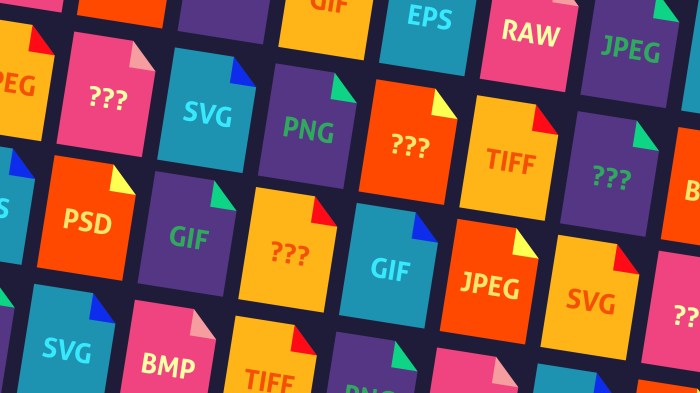
Selecting the appropriate image format is a critical aspect of web design, directly impacting both aesthetic appeal and website functionality. By understanding the unique characteristics of JPEG, PNG, GIF, and WebP, and applying the optimization techniques discussed, designers can significantly enhance the user experience. Remember, the goal is to strike a balance between image quality and file size, ensuring your website loads quickly and presents visually compelling content. Mastering this skill elevates your designs from good to exceptional.