Mastering Microsoft PowerPoint goes beyond simply adding text and images. Effective slide design is crucial for conveying information clearly and engaging your audience. This guide provides ten essential tips, covering fundamental design principles, creating engaging content, and employing advanced techniques to elevate your presentations from ordinary to extraordinary. We’ll explore visual hierarchy, whitespace utilization, font selection, and the strategic use of charts, images, and multimedia to create impactful presentations.
From understanding the nuances of visual balance and proportion to mastering animation and transitions, we’ll equip you with the skills to design professional-looking presentations that resonate with your viewers. We’ll also address common pitfalls and offer solutions for creating a visually appealing title slide and a memorable conclusion, ensuring your message leaves a lasting impression.
Fundamental PowerPoint Design Principles
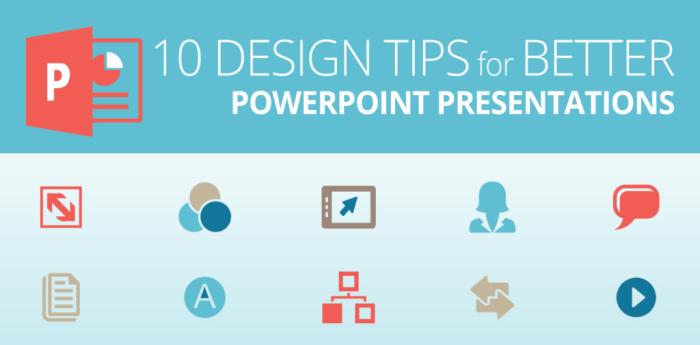
Effective PowerPoint design isn’t just about pretty pictures; it’s about clear communication. By understanding and applying fundamental design principles, you can create presentations that are not only visually appealing but also highly effective in conveying your message. This section will explore key principles to elevate your slide design.
Visual Hierarchy
Visual hierarchy guides the viewer’s eye through the information on your slide, ensuring they understand the relative importance of different elements. A well-structured visual hierarchy prioritizes key information, making it easily digestible. This is achieved through strategic use of size, color, contrast, and placement. For example, the main title should be the largest and most prominent element, followed by subtitles, bullet points, and supporting visuals in descending order of importance. Ignoring visual hierarchy leads to cluttered slides where the message gets lost.
Whitespace and Negative Space
Whitespace, or negative space, refers to the empty areas on a slide. Contrary to popular belief, it’s not wasted space. Effective use of whitespace creates breathing room, improving readability and making the presentation less overwhelming. A slide crammed with text and images is visually jarring and difficult to process. Strategic use of whitespace allows key elements to stand out and improves the overall aesthetic appeal. For instance, a slide with a single, impactful image and a concise bullet point list, surrounded by ample whitespace, will be far more effective than a slide filled with text and small, cluttered images.
Font and Color Choices
Selecting appropriate fonts and colors is crucial for readability and visual appeal. Stick to a maximum of two fonts – one for headings and one for body text – to maintain consistency and visual harmony. Choose legible fonts like Arial, Calibri, or Times New Roman for body text and a slightly bolder font for headings. Avoid overly decorative or difficult-to-read fonts. Color choices should also be considered carefully. Use a limited color palette (typically 2-3 colors) for a cohesive look. High contrast between text and background is essential for readability, particularly for projected presentations. For instance, dark text on a light background or light text on a dark background generally works best.
Visual Balance and Proportion
Visual balance refers to the distribution of elements on a slide to create a sense of equilibrium. Symmetrical balance creates a formal and structured look, while asymmetrical balance offers a more dynamic and engaging feel. Proportion relates to the size and scale of elements relative to each other. A poorly proportioned slide might feature an oversized image dwarfing the text, making it difficult to read.
| Poorly Designed Slide | Well-Designed Slide |
|---|---|
| Imagine a slide with a tiny, low-resolution image crammed into one corner, a large block of text in a hard-to-read font, and several unrelated small graphics scattered around. The background is a busy pattern. The overall effect is chaotic and visually unappealing. | Imagine a slide with a high-resolution image occupying approximately one-third of the space, placed to the left. To the right, a concise bullet point list uses a clear, legible font with sufficient spacing between points. The background is a solid, neutral color. The overall effect is clean, balanced, and visually appealing. The image and text are in proportion to each other. |
Creating Engaging and Informative Slides
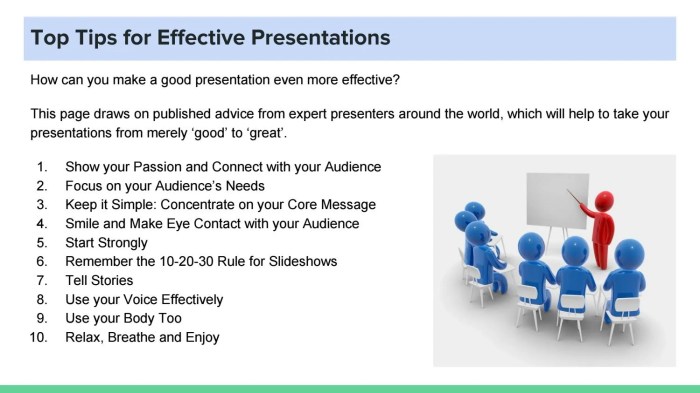
Crafting compelling PowerPoint presentations involves more than just bullet points and text. Effective slides engage the audience visually and intellectually, ensuring your message is not only understood but also remembered. This section explores techniques to achieve this, focusing on the strategic use of charts, images, multimedia, and presentation structure.
Chart and Graph Selection for Data Visualization
Choosing the right chart or graph is crucial for clear data representation. Different chart types excel at conveying different kinds of information. Bar charts are ideal for comparing categories, while pie charts effectively show proportions of a whole. Line graphs illustrate trends over time, while scatter plots reveal correlations between two variables. For instance, a bar chart would effectively compare sales figures across different regions, while a line graph would track website traffic over several months. Avoid using overly complex charts that might confuse your audience; prioritize clarity and simplicity. Consider using clear labels, concise titles, and a consistent color scheme for optimal readability.
Effective Use of Images and Multimedia
High-quality images and multimedia significantly enhance audience engagement. Images should be relevant to the content, visually appealing, and professionally presented. Avoid low-resolution or blurry images. Multimedia, such as short videos or audio clips, can add dynamism and break up large chunks of text, keeping the audience interested. For example, a short video demonstrating a product feature would be far more engaging than a lengthy description. Remember to cite the source of any images or multimedia used, and ensure they are appropriately licensed for use in your presentation.
Organizing a Presentation with a Logical Flow
A well-structured presentation guides the audience seamlessly through your information. A clear, logical flow is crucial for effective communication. The following table demonstrates a sample structure for a presentation using bullet points to organize information.
| Section | Sub-section | Key Points | Supporting Visuals |
|---|---|---|---|
| Introduction | Hook | • Briefly introduce the topic • State the presentation’s objective |
Image related to the topic |
| Body – Point 1 | Supporting Evidence | • Present argument 1 • Provide data/examples |
Chart showing relevant data |
| Body – Point 2 | Further Elaboration | • Present argument 2 • Expand on supporting evidence |
Image illustrating the concept |
| Conclusion | Summary & Call to Action | • Summarize key findings • State a clear call to action |
Concluding image or graphic |
Sample Slide with Animation and Transitions
Consider a slide showcasing quarterly sales figures. The title “Quarterly Sales Performance” could appear with a “Wipe” transition. Each quarter’s sales data (displayed as a bar chart) could be revealed sequentially using the “Appear” animation, with a slight delay between each bar to highlight the data’s progression. A final animation could emphasize the overall sales trend, perhaps highlighting the highest-performing quarter with a “Grow/Shrink” animation that increases the bar’s size. The transition between this slide and the next could be a simple “Fade” effect. This approach utilizes animation to direct audience attention and emphasize key data points in a visually appealing manner. Using subtle animations and transitions prevents distraction while improving the flow and engagement of the presentation.
Closing Notes

By implementing these ten tips, you can transform your PowerPoint presentations from static displays of information into dynamic and engaging visual experiences. Remember, effective design is about clarity, consistency, and visual appeal—all working together to enhance your message and captivate your audience. Practice these techniques, experiment with different styles, and soon you’ll be crafting presentations that not only inform but also inspire.