Transforming your online presence with WordPress requires more than just selecting a theme. This guide delves into the art of WordPress website design, offering five crucial tips to help you craft a visually stunning and functional website. We’ll explore theme customization, essential plugins, effective design strategies, and more, empowering you to create a site that truly reflects your brand and captivates your audience.
From understanding the nuances of WordPress themes and child themes to mastering the power of plugins and implementing responsive design principles, we’ll provide a practical, step-by-step approach. Learn how to optimize images for speed, maintain consistent branding, and avoid common pitfalls that can hinder your website’s performance and aesthetic appeal. By the end, you’ll possess the knowledge and confidence to design a WordPress website that stands out from the crowd.
Understanding WordPress Themes and Customization
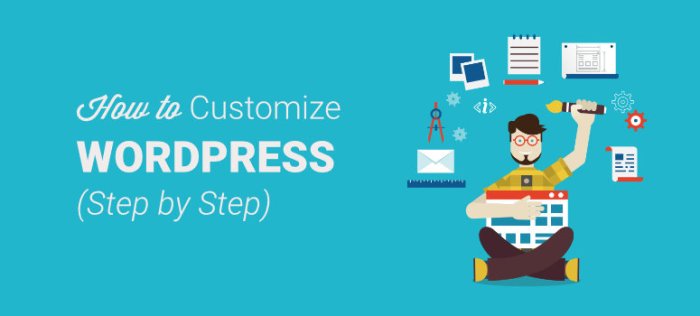
WordPress themes are the foundation of your website’s visual appearance and functionality. Choosing and customizing a theme is crucial for creating a website that is both aesthetically pleasing and user-friendly. This section will explore the core components of WordPress themes, the differences between parent and child themes, popular theme frameworks, and the process of installing and activating a theme.
WordPress Theme Components
A WordPress theme comprises several key files and folders that work together to determine your website’s look and feel. The `style.css` file contains the cascading style sheets (CSS) that define the visual presentation, including colors, fonts, and layout. The `functions.php` file contains PHP code that adds functionality, such as custom functions or hooks into WordPress’s core functionality. Template files (e.g., `index.php`, `single.php`, `page.php`) dictate how different content types are displayed. These files, along with images, JavaScript files, and other assets, collectively form the theme. Understanding these components is essential for effective customization.
Child Themes versus Parent Themes
Using a child theme is a best practice when customizing a WordPress theme. A child theme inherits all the functionality and styling of its parent theme but allows for modifications without directly altering the parent theme’s files. This is crucial because updates to the parent theme will overwrite any changes made directly to its files, potentially breaking your website. Creating a child theme involves creating a new folder with a specific name structure (e.g., `my-child-theme`) and including a `style.css` file and a `functions.php` file. The `style.css` file should include a reference to the parent theme’s stylesheet using the `@import` directive. The `functions.php` file can be used to add custom functionality or override parent theme functions. This approach ensures that your customizations are preserved during theme updates. For example, if you create a child theme called “my-child-theme” for the parent theme “twentytwentythree”, the `style.css` file in `my-child-theme` might contain:
/*
Theme Name: My Child Theme
Template: twentytwentythree
*/
@import url('../twentytwentythree/style.css');
Popular WordPress Theme Frameworks: A Comparison
The following table compares three popular WordPress theme frameworks: Genesis, Astra, and OceanWP.
| Feature | Genesis | Astra | OceanWP |
|---|---|---|---|
| Performance | Excellent; known for speed and optimization | Very good; lightweight and fast loading | Good; generally performs well, but can be slower with extensive customization |
| Flexibility | Highly customizable, but requires some coding knowledge | Very flexible; extensive customization options through the theme options panel | Highly flexible; numerous built-in features and extensions |
| Ease of Use | Steeper learning curve; requires more technical expertise | User-friendly; intuitive interface and extensive documentation | User-friendly; easy to navigate and customize |
| Cost | Paid; offers a range of themes and frameworks | Freemium; offers a free version with limited features and paid extensions | Freemium; offers a free version with limited features and paid extensions |
Installing and Activating a WordPress Theme
Installing a WordPress theme is straightforward. First, download the theme files. Then, navigate to your WordPress dashboard, go to Appearance > Themes, and click “Add New”. You can upload the theme file from your computer or search for themes from the WordPress.org repository. Once uploaded or found, click “Install Now” and then “Activate”. This will apply the theme to your website. After activation, you can customize the theme using the theme options panel or by editing theme files (preferably through a child theme). Remember to always back up your website before making significant changes.
Mastering WordPress Plugins for Enhanced Design
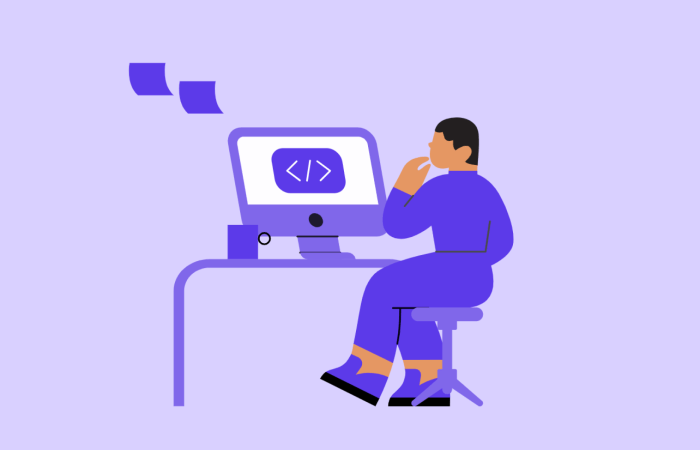
WordPress plugins offer a powerful way to extend the functionality and enhance the design of your website without needing extensive coding skills. By strategically selecting and implementing plugins, you can significantly improve user experience, boost , and streamline your workflow. Understanding how to effectively use plugins is crucial for creating a successful WordPress website.
Essential WordPress Plugins for Enhanced Design
Choosing the right plugins is vital for a smooth and efficient website. Overloading your site with unnecessary plugins can negatively impact performance, so careful selection is key. Here are five essential plugins that significantly improve website design and functionality:
- Yoast : This plugin helps optimize your website for search engines, improving your site’s visibility and organic traffic. It provides guidance on usage, meta descriptions, and overall best practices.
- Elementor (or similar page builder): Page builders allow you to create visually appealing and complex page layouts with a drag-and-drop interface, reducing the need for coding. Elementor is a popular choice, known for its user-friendly interface and extensive features.
- WP Super Cache: This plugin significantly improves website loading speed by caching your pages. Faster loading times enhance user experience and improve rankings.
- Smush Image Compression and Optimization: Optimizing images is crucial for website performance. This plugin compresses images without significant loss of quality, resulting in faster page load times.
- Contact Form 7: This plugin allows you to easily create and manage contact forms on your website, simplifying communication with your visitors.
Installing and Configuring a Plugin to Add Custom CSS
Adding custom CSS to your WordPress site allows for fine-grained control over its appearance. This step-by-step guide details how to install and configure a plugin to achieve this:
- Install the plugin: Navigate to your WordPress dashboard, go to “Plugins,” then “Add New.” Search for “Simple Custom CSS” (or a similar plugin) and click “Install Now,” followed by “Activate.”
- Access the plugin settings: Once activated, a new menu item, typically labeled “Simple Custom CSS,” will appear in your dashboard. Click on it.
- Add your custom CSS code: The plugin’s interface will provide a text area where you can paste your custom CSS code. For example, to change the background color of your body to light blue, you would add:
body background-color: lightblue; - Save changes: Click the “Save Changes” button to apply your custom CSS.
- Preview your changes: View your website to see the effect of your custom CSS. You may need to clear your browser’s cache to ensure the changes are visible.
Implications of Using Too Many Plugins
While plugins enhance functionality, excessive use can negatively impact website performance and security. Too many plugins increase server load, slowing down your website and potentially leading to crashes. Furthermore, poorly coded or outdated plugins can create security vulnerabilities, making your website susceptible to hacking. A well-maintained site with a limited number of carefully selected plugins is crucial for optimal performance and security.
Comparative Analysis of Page Builder Plugins
Page builder plugins significantly simplify website design, but each offers unique strengths and weaknesses. The following table compares three popular options:
| Plugin | Strengths | Weaknesses | Pricing |
|---|---|---|---|
| Elementor | Intuitive drag-and-drop interface, extensive features, large community support. | Can be resource-intensive, some features require a pro license. | Free and Pro versions |
| Beaver Builder | User-friendly interface, good performance, excellent for beginners. | Fewer features compared to Elementor, less extensive community support. | Free and Pro versions |
| WPBakery Page Builder | Highly customizable, extensive features, robust and reliable. | Steeper learning curve than Elementor or Beaver Builder, can be resource-intensive. | Paid plugin |
Implementing Effective Design Strategies within WordPress
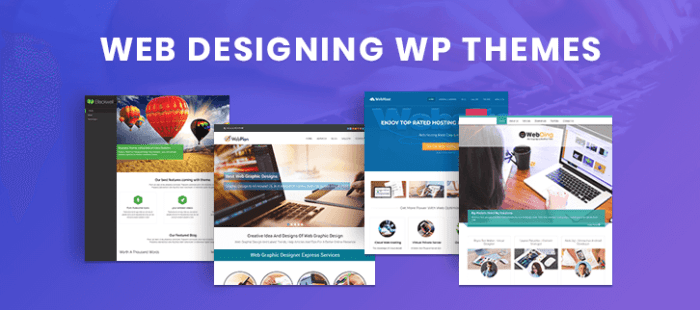
Creating a user-friendly and visually appealing WordPress website requires a strategic approach encompassing various design elements. This involves careful consideration of user experience (UX), visual hierarchy, and technical optimization to ensure a seamless and engaging experience for your visitors. Effective design isn’t just about aesthetics; it’s about creating a website that is both beautiful and functional.
Best Practices for User-Friendly and Visually Appealing Websites
Implementing several key design principles ensures your WordPress website is both user-friendly and visually appealing. These practices focus on improving navigation, readability, and overall aesthetic coherence.
- Intuitive Navigation: A clear and logical navigation menu is crucial. Users should be able to easily find what they’re looking for. Consider a mega menu for larger sites or a simple, streamlined menu for smaller ones. Avoid overly complex or cluttered navigation structures.
- Consistent Branding: Maintaining a consistent brand identity throughout your website, including logo placement, color schemes, and typography, creates a cohesive and professional look. This reinforces brand recognition and strengthens user trust.
- High-Quality Visuals: Incorporating visually appealing images and videos enhances engagement. However, it’s crucial to optimize these assets to avoid impacting loading speed (discussed in the next section).
- Whitespace Utilization: Strategic use of whitespace (empty space) improves readability and creates a cleaner, less cluttered look. Don’t overcrowd your pages with content; allow for visual breathing room.
- Clear Call to Actions (CTAs): Guide users towards desired actions (e.g., making a purchase, signing up for a newsletter) with clear and visually prominent CTAs. Use strong verbs and compelling language.
Incorporating High-Quality Images and Videos Without Impacting Loading Speed
High-quality visuals are essential for an engaging website, but large files can significantly slow down loading times. Optimization techniques are crucial for balancing visual appeal with performance.
Image optimization involves several key steps:
- Choosing the Right File Format: Use JPEG for photographs and PNG for graphics with sharp lines and text. WebP is a newer format offering superior compression.
- Compressing Images: Use image compression tools (both online and software-based) to reduce file sizes without significant loss of quality. Aim for a balance between visual quality and file size.
- Resizing Images: Resize images to the dimensions needed for your website. Uploading oversized images and letting WordPress resize them is inefficient.
- Using a Content Delivery Network (CDN): A CDN distributes your website’s content across multiple servers globally, reducing loading times for users in different locations. This is especially beneficial for image delivery.
- Lazy Loading: This technique delays the loading of images until they are about to be visible in the user’s viewport, improving initial page load speed. Many WordPress plugins offer this functionality.
Designing Responsive Layouts for Different Screen Sizes
Responsive design ensures your website adapts seamlessly to various devices (desktops, tablets, smartphones). This is crucial for providing a consistent user experience across all platforms.
Creating a responsive layout involves these steps:
- Using a Responsive Theme: Start with a WordPress theme specifically designed to be responsive. Most modern themes are built with responsiveness in mind.
- Employing CSS Media Queries: Media queries allow you to apply different styles based on screen size. This enables you to adjust layouts and content for different devices.
- Testing Across Devices: Thoroughly test your website on various devices and screen sizes to ensure it functions and looks correctly on all platforms.
- Utilizing a Mobile-First Approach: Designing for mobile devices first and then scaling up to larger screens can streamline the process and ensure optimal mobile experience.
- Implementing Flexible Grid Systems: Flexible grid systems allow content to rearrange and adapt to different screen sizes, maintaining a consistent layout and readability.
Consistent Branding and Typography
Maintaining consistency in branding and typography is crucial for creating a professional and memorable online presence. This involves a unified approach to visual elements and textual presentation.
Consistent branding enhances user experience by:
- Reinforcing Brand Identity: Consistent use of logos, color palettes, and fonts strengthens brand recognition and builds user trust.
- Improving Readability: Choosing legible fonts and maintaining consistent typography throughout the site improves readability and user experience.
- Creating a Cohesive Design: Consistent branding creates a unified and professional look, enhancing the overall aesthetic appeal of your website.
Ending Remarks

Designing a successful WordPress website involves a blend of technical understanding and creative vision. By mastering the techniques Artikeld in this guide – from choosing the right theme and plugins to implementing effective design strategies – you can create a website that is not only visually appealing but also user-friendly and highly functional. Remember, consistent effort and attention to detail are key to achieving a truly exceptional online presence. Embrace the power of WordPress, and watch your website flourish.